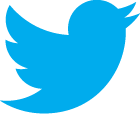- Does your header quickly convey what your company/website is about?
Maybe this means that your logo or company name has keywords in it, or a slogan that conveys what your website is about.
- Can customers get to your main website pages by using the header?
Pages like "Contact Us" or "Resources" are not website main pages. Instead, make sure that your main product pages, best sellers, or specials are the first links in your navigation bar or in your header.
- If you have a large inventory, can customers search your website?
If you have more than a handful of products, or large product categories, you will want to include a site search or product search so customers can search for products in your store.
- Why should customers purchase from your website?
Do you offer free shipping? Do you have great customer service? Maybe you have 100% satisfaction guarantee or easy returns. Whatever it is, include some basic information on why a customer should purchase from you. It is easy to go from website to website looking for exactly what you want, for the price that you want. Set your website apart from the rest and make sure your customers are aware of the benefits of shopping with your company.
Monday, May 6, 2013
Helpful Website Headers
Headers are the first thing that loads on your website, the first thing a customer sees, and the place a customer looks to find what they want. Does your website header make it easy for customers to find what they are looking for? Below are four questions to ask yourself as you look at your website's header and company logo.
Monday, April 29, 2013
Summer Is In Full Swing
School is out, kids are out, summer projects and summer trips have begun. Is your website full of helpful ideas? We are past the spring cleaning phase and now onto the summer building phase. Put your best foot forward by offering your customers helpful tips, guidelines and products to make their summer easier, more fun, or just plain more enjoyable. If you sell clothing, highlight your hot trends. If you sell outdoors gear, suggest places to go, things to see, and products to use. If you sell jewelry, highlight this seasons trends. Nearly all online stores have something that they can offer their customers for the summer season.
If you have an opt-in email list for your customers, now is the time to send out those quarterly newsletters.
If you have an opt-in email list for your customers, now is the time to send out those quarterly newsletters.
Tuesday, April 9, 2013
5 Easily-Overlooked Final To-Do's For A Website
These 5 easily overlooked final to-dos for a website are things that only take a few moments, but will make a noticeable difference for you and your customers.
- Check Browser Compatibility. Often times you create, add, and make changes to your website using the same browser that you use for your regular web search, shopping, etc. However, just because it is your go-to browser doesn't mean that it is your customers' go-to browser. You will want to check your website in all the major browsers to make sure that it looks and works correctly in all of them. The main ones I check when I am creating a website are FireFox, Chrome, Opera and Safari (all of those can be on Mac and PC), as well as Internet Explorer on a PC. If you really want to over-achieve, you should also check your website on a few different tablets and mobile devices.
- Enable Google Analytics. This one is purely for you as a merchant. Google has many tools that merchants can use to track visitors, sales, and to submit your website to search engines or to clean up your code. Google Analytics along with Google Sitemap are two of my favorites.
http://www.google.com/analytics/
- Add a Favicon. When you go to a website, and on the tab of your browser there is a tiny little square logo, that is a favicon. It is a nice finishing touch that customers will notice when they come to your website.
http://codex.wordpress.org/Creating_a_Favicon
- Validate Your HTML and Speed Check Your Site. I talk about these two a lot. The two sites below allow you to enter the URL for a page on your website, and they will check for errors and speed, and will tell you how to clean up your code so your page is fast and smooth.
https://developers.google.com/speed/pagespeed/insights
http://validator.w3.org/
- Keyword Target Your Meta Tags. Each one of your store pages should have a title tag, meta keyword tag and meta description tag that is specific to that page. Don't include words that are not found on the page, even if they are found on the rest of your website. Do highlight your top keywords in the meta and title tags, as well as heading tags, strong tags, and anchors.
Tuesday, April 2, 2013
Are You Summer Ready?
Summer is just around the corner and the excitement for the warm weather and fresh season changes is growing. Now is the time to help your customers with their summer projects and vacations. Build a newsletter to send out to your customers with discounts, or helpful tips for this new season.
If you do not currently ask customers to opt into an email checklist when they checkout in your store, now is the time to turn that on. If you have a ShopSite store, simply go to Commerce Setup > Order System > Checkout, and check the checkbox to add an email opt-in to your checkout. This will help you gather a list of customers to send email blasts to on occasion.
If you do not currently ask customers to opt into an email checklist when they checkout in your store, now is the time to turn that on. If you have a ShopSite store, simply go to Commerce Setup > Order System > Checkout, and check the checkbox to add an email opt-in to your checkout. This will help you gather a list of customers to send email blasts to on occasion.
Tuesday, March 26, 2013
Better For Visitors. Better For Search Engines
SEO isn't about tricks in your code to make it look better for search engines, or about stuffing in unnecessary content. Websites can optimize for search engines the same way they optimize for customers. Below are five ways to optimize your website for both search engines and your customers.
- Speed It Up. I know I harp on this a lot, but having a slow-loading website will make your customers get impatient and leave, and will be ranked lower by search engines. Streamline your website so that your web pages load quickly for pleasurable viewing. Especially since mobile browsing over a mobile network rather than internet is becoming more popular.
- Make It Engaging. Having exciting content on your pages, and clear calls-to-action are both good for your customer so they want to stay on your website, and for search engines to easily 'see' what your page is about.
- Give It Good Structure. This step should come before starting your website, but since many merchants already have their site setup, I am going to assume this is post-initial website setup. Take a good look at your website from a customer's point-of-view. What does your customer want to find? What links is your customer looking for? If you don't have a large majority of your customers calling you on a regular basis, don't include your "Contact Us" link in the header. If Google Analytics says that customers rarely search by brand, don't have a "Brands" option as a main search option. Use your interactions with your customers, and your information from Google Analytics to make your most popular pages, easy to get to, and the focus of your home page. Do this for all your main landing pages. Also, during this process make note of your site's top keywords or what you want your website's top keywords to be.
- Use Proper Tags and Code. Your pages should be structured in a way similar to a written out paper (yes, we are using some of those skills from English class). Place the title of your page in a heading tag <h1>Title here</h1>. Subtitles should be in <h2>, <h3>, <h4>, etc, tags respectively. Headings should not have "Description" as a title, but should incorporate keywords for that page such as "Sock Materials."
- Helpful URLs. Each page should have its own keywords, which are included in the page title, possibly some subtitles, the meta tags on the page, and then again used in the page file name. File names should be helpful for the customer and descriptive for search engines. Uses dashes to separate words, and keep pages as close to the root of your domain as possible.
Monday, March 18, 2013
Social Media - Twitter
Twitter is a social media resource that is probably the most time sensitive of the various avenues. With Pinterest and Facebook where there are images in many cases, end users will go back pretty far looking at the images and posts. However, with Twitter, since it is mostly text, end users won't go back as far. Because of this, many merchants will incentivize customers to follow on Twitter and will advertise time-sensitive sales.
There are two main areas of integration for Twitter for your website. The first is the Twitter "Tweet" button, and the second is a link to your Twitter profile, or a "Follow Me On Twitter" button.
Now that you have your Twitter account and have enabled Twitter on your website, you can start building followers and posting tweets. Much like Pinterest, if you follow others, they will often follow you. Find websites and companies in a similar or complimentary industry as yourself, and follow them. This includes bloggers for the industry that you are in. Next, start tweeting.
Twitter Tweets are 140 characters or less and need to grab your followers' attention. This can be done with funny or beneficial (like sales) tweets, and with hashtags. Hashtags are when you have a pound sign "#" in front of a word or phrase. For example, if my post links to an article that is good for ecommerce and SEO, I might say "I just boosted my search engine rank with these tips #ecommerce #SEO http://domain.com." Hashtags are like keywords that help your post come up when Twitter users do a search.
How To Gain Followers
Follow others and Tweet with hashtags.
What Is The Point Of Twitter?
Twitter is for the most up-to-date information. Twitter users like seeing what is happening right now, what is trending, etc. Keep your posts very current, or even time sensitive.
There are two main areas of integration for Twitter for your website. The first is the Twitter "Tweet" button, and the second is a link to your Twitter profile, or a "Follow Me On Twitter" button.
- Tweet Button - this can be placed on your product pages so that customers can tweet about the products or category pages on your website.
- Follow On Twitter - your followers on Twitter will see the things that you tweet in their Twitter feed.
Now that you have your Twitter account and have enabled Twitter on your website, you can start building followers and posting tweets. Much like Pinterest, if you follow others, they will often follow you. Find websites and companies in a similar or complimentary industry as yourself, and follow them. This includes bloggers for the industry that you are in. Next, start tweeting.
Twitter Tweets are 140 characters or less and need to grab your followers' attention. This can be done with funny or beneficial (like sales) tweets, and with hashtags. Hashtags are when you have a pound sign "#" in front of a word or phrase. For example, if my post links to an article that is good for ecommerce and SEO, I might say "I just boosted my search engine rank with these tips #ecommerce #SEO http://domain.com." Hashtags are like keywords that help your post come up when Twitter users do a search.
How To Gain Followers
Follow others and Tweet with hashtags.
What Is The Point Of Twitter?
Twitter is for the most up-to-date information. Twitter users like seeing what is happening right now, what is trending, etc. Keep your posts very current, or even time sensitive.
Tuesday, March 12, 2013
Social Media - Pinterest
Pinterest is more of a hands-off way to interact with your customers online; Pinterest is completely pictures and videos in a bulk presentation with other pictures and videos. The main idea with Pinterest is to create a collage board, or many collage boards, that inspire your customers and get them excited about your industry and your business.
There are two main areas of integration with Pinterest for your website. The first is the Pinterest "Pin It" button, and the second is a link to your Pinterest page, or a "Follow Me On Pinterest" button.
Now that you have Pinterest buttons on your website, it is time for you to utilize your Pinterest account for the good of your business, and for the interest of your Pinterest followers. Facebook has a few different types of posts that you can do, funny posts, beneficial posts, and informational posts. Pinterest, on the other hand, has a more narrow focus; you want to do funny posts related to you or your industry, or product specific posts, such as uses, products in action, and product information. However, similar to Facebook, you don't want all of one type of post. You don't want to only pin your own products to your boards, and you don't only want to have funny posts about your industry. Make sure your boards are inspiring so that customers get an energized feeling about your website when they see 'who you are' on Pinterest.
How To Gain Followers
Pin. Follow. Pin. When you follow other people's boards, they are notified that they have a new follower. Much like Twitter, often times if you follow someone, they follow you back. This is not always the case, but it is often enough that you want to follow people and companies that are in your industry or who have pinned things in your industry. Don't follow everyone and their dog right off the bat. Build up a few boards and pins, so that when people you follow click to see 'who you are' they see boards that may be interesting to them.
What Is The Point Of Pinterest?
The idea for Pinterest is inspiration. For example, if you have a paint store, you can pin different ways paint can be used, such as for a home, interior and exterior, for DYI decorations, to re-style furniture, etc. Or if you have a health goods store, you can pin other websites' suggestions on ways to stay healthy, healthy food tip ideas, or success stories for people getting and staying healthy. The idea is to get others inspired and excited about your industry.
There are two main areas of integration with Pinterest for your website. The first is the Pinterest "Pin It" button, and the second is a link to your Pinterest page, or a "Follow Me On Pinterest" button.
- Pin It Button - this can be placed on your product pages so that customers can pin your products to one of their collage boards. Their followers will see their pin and may repin. The benefit of this is (1), possibly more followers and more exposure, and (2) the pins can have a price tag on them, so that viewers who like the pin/product, know that it is something that can be purchased, and can click on the link to get to your website.
- Follow On Pinterest - your followers on Pinterest will see the things that you pin in their Pinterest feed (much like the Facebook news feed).
Now that you have Pinterest buttons on your website, it is time for you to utilize your Pinterest account for the good of your business, and for the interest of your Pinterest followers. Facebook has a few different types of posts that you can do, funny posts, beneficial posts, and informational posts. Pinterest, on the other hand, has a more narrow focus; you want to do funny posts related to you or your industry, or product specific posts, such as uses, products in action, and product information. However, similar to Facebook, you don't want all of one type of post. You don't want to only pin your own products to your boards, and you don't only want to have funny posts about your industry. Make sure your boards are inspiring so that customers get an energized feeling about your website when they see 'who you are' on Pinterest.
How To Gain Followers
Pin. Follow. Pin. When you follow other people's boards, they are notified that they have a new follower. Much like Twitter, often times if you follow someone, they follow you back. This is not always the case, but it is often enough that you want to follow people and companies that are in your industry or who have pinned things in your industry. Don't follow everyone and their dog right off the bat. Build up a few boards and pins, so that when people you follow click to see 'who you are' they see boards that may be interesting to them.
What Is The Point Of Pinterest?
The idea for Pinterest is inspiration. For example, if you have a paint store, you can pin different ways paint can be used, such as for a home, interior and exterior, for DYI decorations, to re-style furniture, etc. Or if you have a health goods store, you can pin other websites' suggestions on ways to stay healthy, healthy food tip ideas, or success stories for people getting and staying healthy. The idea is to get others inspired and excited about your industry.
Tuesday, March 5, 2013
Social Media - Facebook
Facebook is the first social media site that I would like to focus on. There are three big areas for Facebook integration with your online store. If you do not already have a Facebook Fan Page setup for your website, first set one up.
- Facebook Fan "Likes" - these are when you get people to "like" your website on Facebook. The two ways people can "like" your page on Facebook is either by going to your Facebook page and clicking "like" or by adding the "like" button/counter to your website and customers can click "like" right from your website without going to Facebook. I am a firm believer that you will get more 'likes' if the button is right on your website (customers do not have to go to another page just to 'like' you), but at the same time, I don't like the look of this as much...so it is a trade off. I personally rarely 'like' a website via their Facebook page, but if that website has a "like" button right on their website, I will regularly click that.
Add the Facebook Like button to your website - Facebook Connect - this is customer registration on your website, allowing customers to login using their Facebook account. It is so frustrating having a different login for every site that I visit; so when websites allow me to use my Facebook account to login, I am more likely to login (when given the choice to login or checkout as a guest, if I can login with Facebook, I will, if not, I won't register at all). This is good for you as a merchant for two main reasons, (1) you can have more people register with your store, and (2) you don't have their login information so you never have to deal with those security issues, or customers calling to try to reset their login information.
Setup Facebook Connect in your ShopSite Pro store - Facebook Store - this is not as used, but is nice to have. When customers come to your Facebook Fan Page, a Facebook Store allows you to list some of your best selling products right in Facebook. The main point of this is if customers come to your Facebook page BEFORE your website.
Add a Facebook Store tab to your Facebook Page
Will this interest my neighbor?You want to be posting things to your Facebook Fan Page that are relevant to your company or your industry, AND that meet one of the following criteria (try to balance all three):
- Funny Posts - a funny Facebook post, especially one that is primarily an image, not text, is one of the best Facebook posts to get liked and shared by visitors.
- Beneficial Posts - your customers will be liking your Facebook Fan Page, so you want to make sure that they get something out of it. Facebook posts that provide coupons, discounts, advertise specials, etc, all benefit your customers and remind them why they like your Facebook Fan Page.
- Informational Posts - informational posts may interest your customers, such as new products, or they may just help convey your company's personality, such as moving to a new building or warehouse, changing your business hours, or participating in a company wide New Years Resolution to promote a healthier work environment. Informational posts are more for customers to get a better sense of who you are as a company.
Incentives and awesome posts. Simple right? Posting things that customers want to share will get you likes, and giving customers reasons to like your Facebook Fan Page, such as "like us to save 10%" will also get you likes. You benefit from getting another fan, and they benefit from getting a discount.
What Is The Point Of A Facebook Fan Page?
So what is the point of your Facebook Fan Page? Primarily you will have existing customers as your Facebook Followers, and existing customers are your best customers. Facebook gives you a way to remind your existing customers of your great company, your great products, and your great customer service. Many people check their Facebook feeds on a regular basis, and they will see posts from pages that they have "liked," so you can subtly remind your existing customers of your company, products, and customer service, without sending them newsletters.
Want To Over-Achieve With Facebook?
Two additional things that websites I have purchased from have done for me that was very beneficial for them was (1) allow me to easily share my purchase (and often a coupon) on Facebook, and (2) personally thanking me on Facebook. You can add a "share your purchase" option to your thank you page, so that after a customer places an order they can tell their friends. This sounds weird, but for some products it is almost to brag. For example "I just bought the new Amazon Kindle Fire!" or "Check out these cute new shoes I ordered! Use coupon code newshoes to save 10%." Incentivising Facebook shares is not cheating :).
Once I had shared my order on Facebook, the store owners were notified that "someone mentioned you in a post" and they went to my Facebook page, and wrote on my wall, "Thank you for purchasing from us..." which was very a nice feel-good moment for me. Made me feel like I was a valued customer. I have also had websites post on their own Facebook page "Thanks Lauren, for sharing your new book purchase with your friends." and tagged me in the post so I got the notice in my Facebook account that they had thanked me on their Facebook Fan Page.
Facebook is an informal way of interacting with your customers. Relax and have fun with it!
Monday, March 4, 2013
DIY Search Engine Optimization Prep - PageSpeed
Page load times are a big factor for search engines. Search engines don't want the high relevancy links in the search results to take an abnormally long time to load, so the slower your pages, the lower they will rank. For tips on speeding up your pages, go to https://developers.google.com/speed/pagespeed/insights and enter your website's home page URL. Google will give you tips for making your website faster. Some of the main tips are minifying your CSS and minifying your JavaScript, adding image sprites, and adding browser caching to your htaccess file.
Tuesday, February 26, 2013
Responsive Design vs Mobile CGIs
I am often asked what are the pros and cons for doing a responsive design website verses using the mobile commerce CGI feature available in ShopSite. So hopefully I will clear up some of the muddiness now.
I would like to start by saying that the trend for websites (and a trend that many believe will quickly become the norm) is to be completely responsive design. Besides the fact that it is just plain awesome, it is much more compatible on the many devices used for surfing the web, and will be less maintenance as new devices are developed. That said, CGI driven mobile commerce is much easier to implement, has less bugs and is less expensive.
Now to the nitty-gritty.
Definitions
Responsive Design. A web page where the browser width changes will change the look of the site. You are not sent to a different page; A new page is not created for you. You stay on the same page, with the same code, it just looks different width different widths. Below is an example. You will see that there are 6 navigation links on the full version, 5 on a typical tablet, and 3 on mobile. You can also see that on a desktop and on a tablet, there is a banner image (slightly different sizes) but on a mobile device the image is removed.
Mobile CGI Driven Pages. This is where ShopSite takes your page and product databases, and recreates your pages when a customer comes to your website using their mobile device. These pages are created on the fly, so they only exist when a customer views your page, and they do take time to be 'built.'
Which is right for you?
Do you have a lot of mobile or tablet visitors?
You can check this in your Google Analytics account. If you have lots of mobile visitors, then I would highly recommend responsive design. If you don't have many yet, you can start with the CGI mobile pages and see if that has an impact on your mobile visitors. You may also be in an industry where mobile is not as important, and you may not want to put forth the investment for the type of return you would get.
How large is your website?
If you have a smaller site (less than 100 pages, including product more information pages), then you may want to lean towards responsive design. It isn't too time consuming to go through 100 pages or less to double check that they all look the way you want.
Things To Consider
Be ahead of the curve
It is always better to get your mobile setup in place BEFORE you need a mobile setup. This gives you time to trouble shoot without being inundated with mobile visitors.
What is the quick/mobile important information?
With both responsive design and CGI driven design, you typically want to remove some things from the page, or make them much less noticeable. Don't try to display everything that you have on your main site on a mobile device. Mobile customers are typically going to your site with a purpose. Make the main products, main contact links, or other focus information easy to navigate to (one click).
Have fun with mobile
I find mobile browsing and testing really enjoyable. It is fun to see your website on many different devices, with slightly different looks, and even some different focuses. Whenever you make a change, note that change in your Google Analytics (or other tracking software) so that you can see what improves your website, what your customers respond to, and what may not be worth putting as much time into.
I would like to start by saying that the trend for websites (and a trend that many believe will quickly become the norm) is to be completely responsive design. Besides the fact that it is just plain awesome, it is much more compatible on the many devices used for surfing the web, and will be less maintenance as new devices are developed. That said, CGI driven mobile commerce is much easier to implement, has less bugs and is less expensive.
Now to the nitty-gritty.
Definitions
Responsive Design. A web page where the browser width changes will change the look of the site. You are not sent to a different page; A new page is not created for you. You stay on the same page, with the same code, it just looks different width different widths. Below is an example. You will see that there are 6 navigation links on the full version, 5 on a typical tablet, and 3 on mobile. You can also see that on a desktop and on a tablet, there is a banner image (slightly different sizes) but on a mobile device the image is removed.
Mobile CGI Driven Pages. This is where ShopSite takes your page and product databases, and recreates your pages when a customer comes to your website using their mobile device. These pages are created on the fly, so they only exist when a customer views your page, and they do take time to be 'built.'
| Responsive Design | CGI Driven Pages | |
| Pricing (the biggie) | over $1000 | Free in ShopSite (Mgr and Pro) |
| SEO Friendly | Great for SEO | Doesn't harm SEO |
| Buggy? | Can be. You often need to check ALL web pages. | Not really. Custom code could mess things up, but for the most part its not buggy. |
| Speed | Loads as fast as your regular site (same code). | Built on the fly. Slower, but negligible. |
| Set Up | Lots of work initially. | Minimal work initially. |
| Adaptability | Responds to different screen sizes, so will adapt as new devices come out. | Only responds to mobile devices (not tablets), and is a little more specific on width of devices. |
| End User Comments | No "view full HTML site" link. | Must switch to full HTML site for some features. |
Which is right for you?
Do you have a lot of mobile or tablet visitors?
You can check this in your Google Analytics account. If you have lots of mobile visitors, then I would highly recommend responsive design. If you don't have many yet, you can start with the CGI mobile pages and see if that has an impact on your mobile visitors. You may also be in an industry where mobile is not as important, and you may not want to put forth the investment for the type of return you would get.
How large is your website?
If you have a smaller site (less than 100 pages, including product more information pages), then you may want to lean towards responsive design. It isn't too time consuming to go through 100 pages or less to double check that they all look the way you want.
Things To Consider
Be ahead of the curve
It is always better to get your mobile setup in place BEFORE you need a mobile setup. This gives you time to trouble shoot without being inundated with mobile visitors.
What is the quick/mobile important information?
With both responsive design and CGI driven design, you typically want to remove some things from the page, or make them much less noticeable. Don't try to display everything that you have on your main site on a mobile device. Mobile customers are typically going to your site with a purpose. Make the main products, main contact links, or other focus information easy to navigate to (one click).
Have fun with mobile
I find mobile browsing and testing really enjoyable. It is fun to see your website on many different devices, with slightly different looks, and even some different focuses. Whenever you make a change, note that change in your Google Analytics (or other tracking software) so that you can see what improves your website, what your customers respond to, and what may not be worth putting as much time into.
Friday, February 8, 2013
Using Google Sitemap
Within your Google Webmaster Tools account, you can click on your website, and on the left side, click "Optimization" then "Content Keywords." Here you should see a list of your website's top 20 keywords. These are your top keywords throughout all the pages included in the sitemap that you had uploaded to Google. If you are using ShopSite's Google Site Map integration, then this is all of your pages and product more information pages. Take a look at these keywords. Do the top 20 keywords on your website reflect what your website is about? Are the main keywords you use in your meta keywords, title, and meta description tags match those that are found here. If not, you will want to do two things. First, is locate and replace the keywords you don't want in this list with ones that you do want. Second, re-work your meta keywords, titles and meta descriptions to contain more of the top 20 keywords of your website. This second option is more obvious, so below I will provide more information on the first fix.
If you go through your list of 20 keywords, you might wonder why some are coming up. For example, some common ones I see when I do this for websites are "jpg" "product" and "page." The main reason for "jpg" is because your images may not have alt tags attributed to them. When you upload an image via the ShopSite Image Uploader in the back office, if you don't specify an alt tag, then the image file name is used. If I upload "blue-shirt.jpg" the default setting will have the image tag looking like:
<img src="media/blue-shirt.jpg" alt="blue-shirt.jpg">
This makes "blue-shirt" a keyword on your website, then "jpg" after the period, a keyword on your website. You will want to change this by going to Images > Edit Image, and in the alternate text field, replace "blue-shirt.jpg" with "Blue T-Shirt" or whatever keywords you want.
The next big ones I see are "product" and "page." These keywords often come up because merchants will write intro paragraphs which say something like "This product..." or "This page contains products that are..." Often times this is used so that you don't sound repetitive when writing descriptions. There are two approaches to fixing this. The first is manually going through all your page text fields and product text fields and replacing all the pronouns with the actual name or category. This can take a long time if you have tons of pages and products. The second approach is making the change with a text replacement equation within a spreadsheet application such as Microsoft Excel. Don't be afraid that your descriptions are going to be too repetitive; many times customers ignore the text or just skim for bullet points. The text is in large part for search engines. You are still giving the customer useful page and product information, just using the full page/category/product name.
You can download your product (you can repeat this for pages) database with just the unique identifier field (either the product name or the product SKU) and the text fields. If your unique product identifier is the SKU, you will want to download the product name field just for pronoun replacement. Open your database in Microsoft Excel. You should have 3-4 columns. In the first empty column, type "="the"&name-column-and-cell". So for example, if your product name is in column 1, then the equation would be "="the"&A2". In your next empty column, type the equation "=(SUBSTITUTE(description-column-and-cell,"this product","the-name-column-and-cell")). So for example, if you have the following:
Column A(name) - Blue Shirt
Column B(sku) - b-tee
Column C(description) - The blue shirt is great for crafts. This product is made out of 100% cotton.
Column D(more information text) -
Column E(first empty column) - ="the"&A2
Column F(second empty column) - =(SUBSTITUTE(C2,"this product","E2"))
The end result in column F would be "The blue shirt is great for crafts. The Blue Shirt is made out of 100% cotton." This is a quick way to replace text for all your products. When you upload the database back into your ShopSite store, ignore your original description field, and your first empty column. have your second empty column be uploaded in your description field.
If you go through your list of 20 keywords, you might wonder why some are coming up. For example, some common ones I see when I do this for websites are "jpg" "product" and "page." The main reason for "jpg" is because your images may not have alt tags attributed to them. When you upload an image via the ShopSite Image Uploader in the back office, if you don't specify an alt tag, then the image file name is used. If I upload "blue-shirt.jpg" the default setting will have the image tag looking like:
<img src="media/blue-shirt.jpg" alt="blue-shirt.jpg">
This makes "blue-shirt" a keyword on your website, then "jpg" after the period, a keyword on your website. You will want to change this by going to Images > Edit Image, and in the alternate text field, replace "blue-shirt.jpg" with "Blue T-Shirt" or whatever keywords you want.
The next big ones I see are "product" and "page." These keywords often come up because merchants will write intro paragraphs which say something like "This product..." or "This page contains products that are..." Often times this is used so that you don't sound repetitive when writing descriptions. There are two approaches to fixing this. The first is manually going through all your page text fields and product text fields and replacing all the pronouns with the actual name or category. This can take a long time if you have tons of pages and products. The second approach is making the change with a text replacement equation within a spreadsheet application such as Microsoft Excel. Don't be afraid that your descriptions are going to be too repetitive; many times customers ignore the text or just skim for bullet points. The text is in large part for search engines. You are still giving the customer useful page and product information, just using the full page/category/product name.
You can download your product (you can repeat this for pages) database with just the unique identifier field (either the product name or the product SKU) and the text fields. If your unique product identifier is the SKU, you will want to download the product name field just for pronoun replacement. Open your database in Microsoft Excel. You should have 3-4 columns. In the first empty column, type "="the"&name-column-and-cell". So for example, if your product name is in column 1, then the equation would be "="the"&A2". In your next empty column, type the equation "=(SUBSTITUTE(description-column-and-cell,"this product","the-name-column-and-cell")). So for example, if you have the following:
Column A(name) - Blue Shirt
Column B(sku) - b-tee
Column C(description) - The blue shirt is great for crafts. This product is made out of 100% cotton.
Column D(more information text) -
Column E(first empty column) - ="the"&A2
Column F(second empty column) - =(SUBSTITUTE(C2,"this product","E2"))
The end result in column F would be "The blue shirt is great for crafts. The Blue Shirt is made out of 100% cotton." This is a quick way to replace text for all your products. When you upload the database back into your ShopSite store, ignore your original description field, and your first empty column. have your second empty column be uploaded in your description field.
Tuesday, February 5, 2013
DIY Search Engine Optimization Prep
I frequently have merchants approaching me about doing Search Engine Optimization (SEO) work on their website. You can make your website code clean, fast, and good for search engines, but there is more to SEO than just clean, fast code. Some merchants will hire a Search Engine Optimization or advertising firm to enhance their website and improve their website's search engine rank. However, in many cases, I would suggest that a merchant take much of the SEO into their own hands and do it themselves. The reason for this is that you, as the merchant, know your product and your clients the best.
To start, before going to your website, clear your browser's cache (typically under Tools > Clear Recent History) then look at your website with fresh eyes, as if you were a potential client. Answer the following questions, making notes of things you see or notice.
If you haven't already, make sure you have Google Analytic Tracking Code on all your pages, your Google Analytics is setup for e-commerce tracking, and that you have submitted your website's XML sitemap to Google.
The first step in doing your own SEO is checking Google Webmaster Tools (where you have submitted your website's XML sitemap), on the left click on "Optimization" then "HTML Improvements" and fix any errors or messages found in this section.
Check back for the next step in doing your own SEO.
To start, before going to your website, clear your browser's cache (typically under Tools > Clear Recent History) then look at your website with fresh eyes, as if you were a potential client. Answer the following questions, making notes of things you see or notice.
- Did your website load in a timely manner?
- Does your home page instantly convey what your company is about?
- Is there a call-to-action "above the fold?"
- Can your customers purchase within 2 clicks?
If you haven't already, make sure you have Google Analytic Tracking Code on all your pages, your Google Analytics is setup for e-commerce tracking, and that you have submitted your website's XML sitemap to Google.
The first step in doing your own SEO is checking Google Webmaster Tools (where you have submitted your website's XML sitemap), on the left click on "Optimization" then "HTML Improvements" and fix any errors or messages found in this section.
Check back for the next step in doing your own SEO.
Subscribe to:
Comments (Atom)